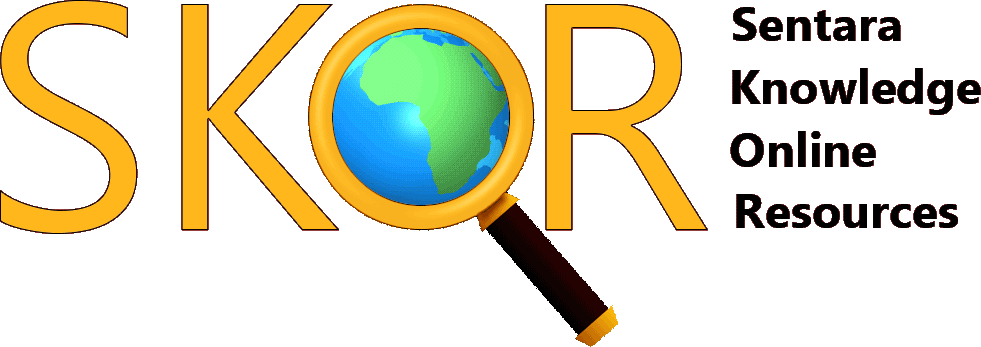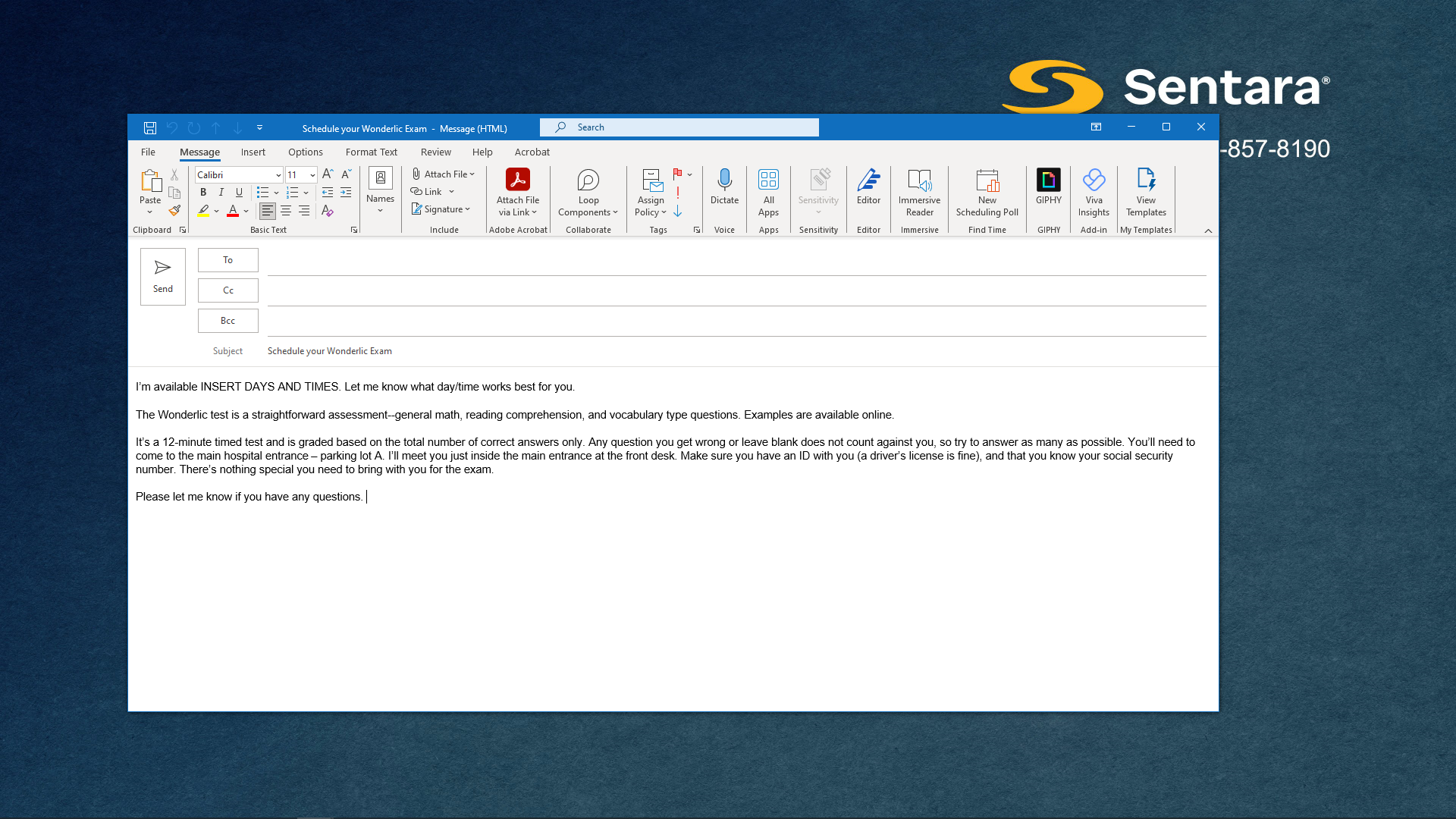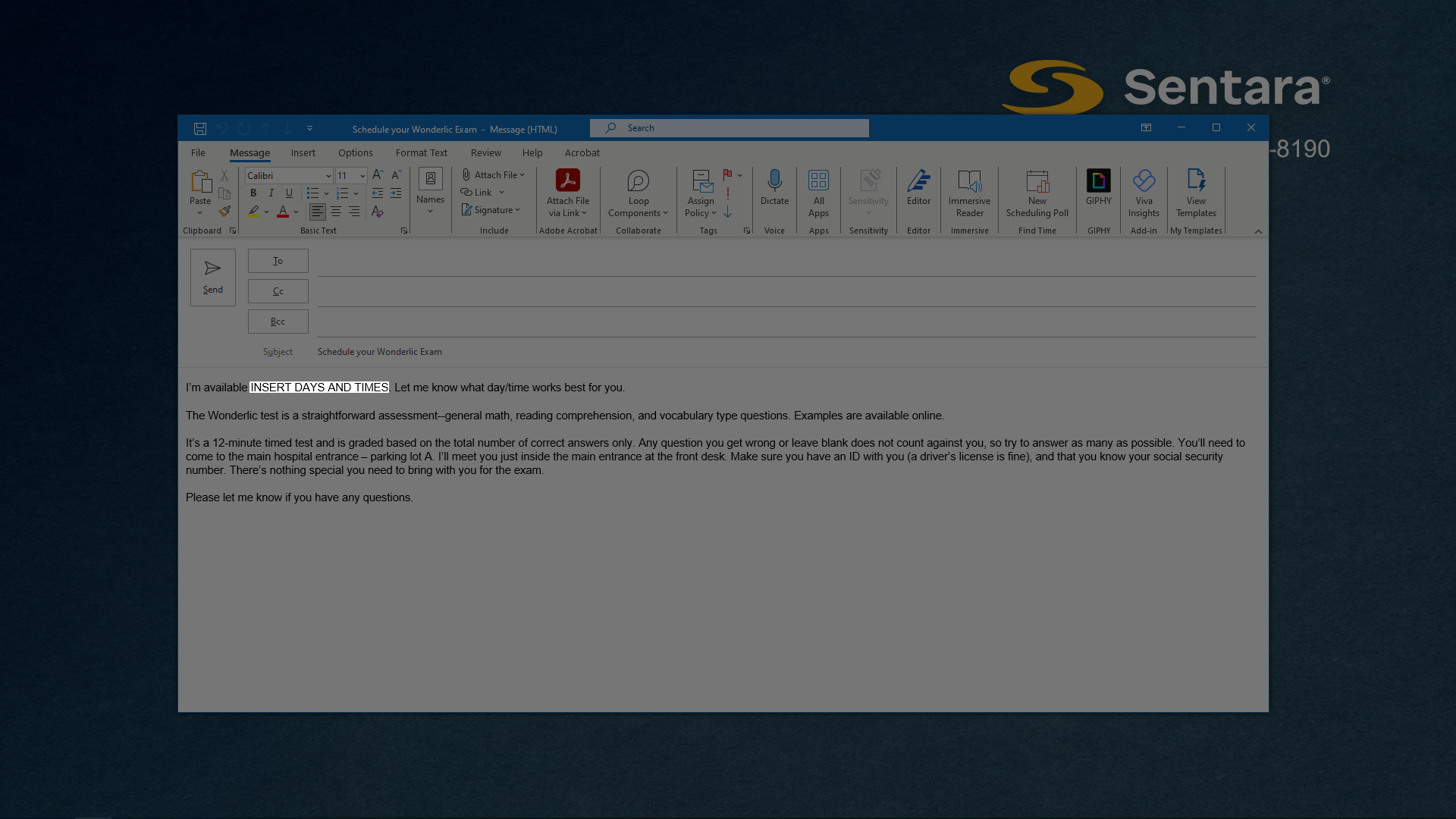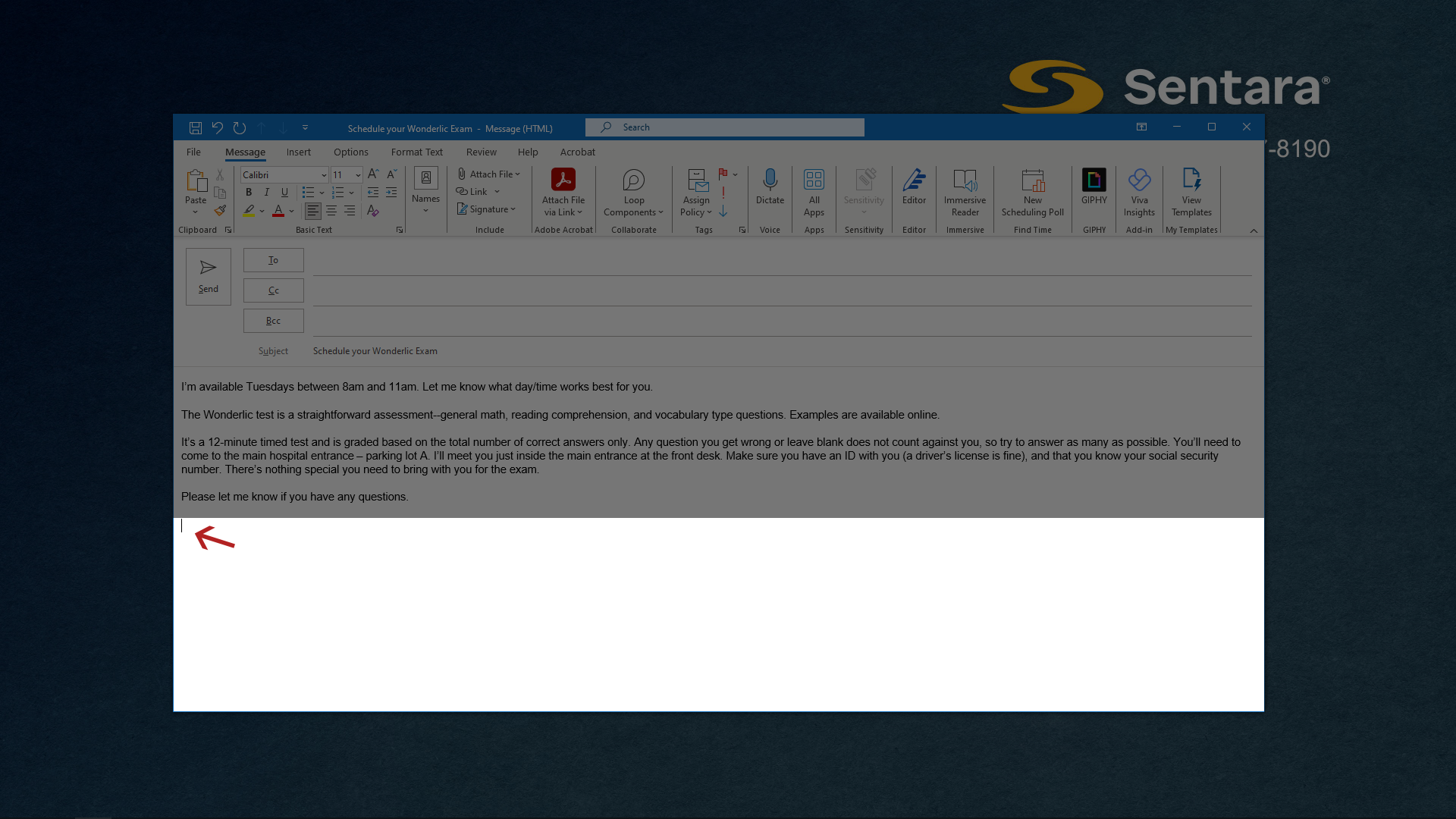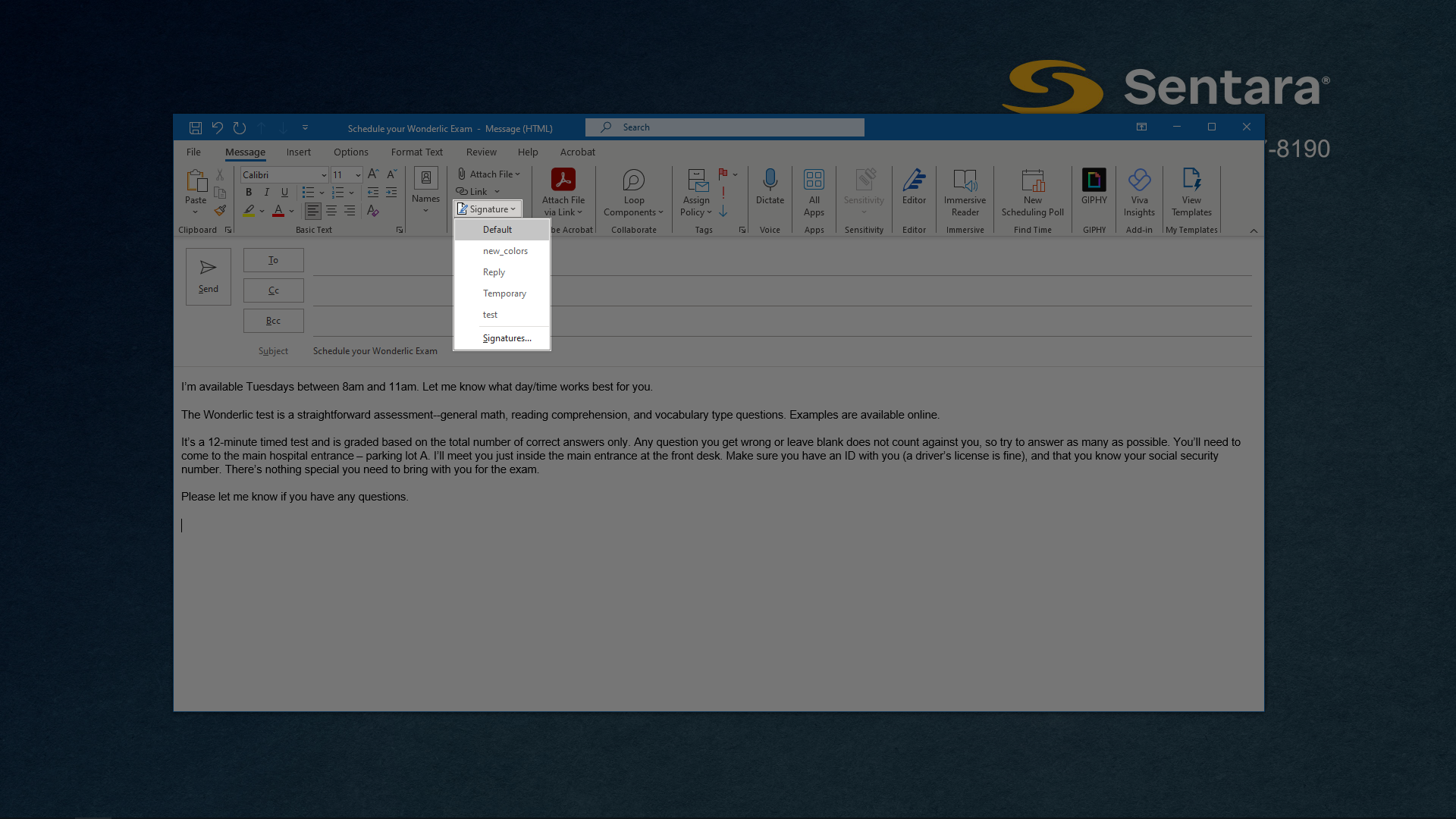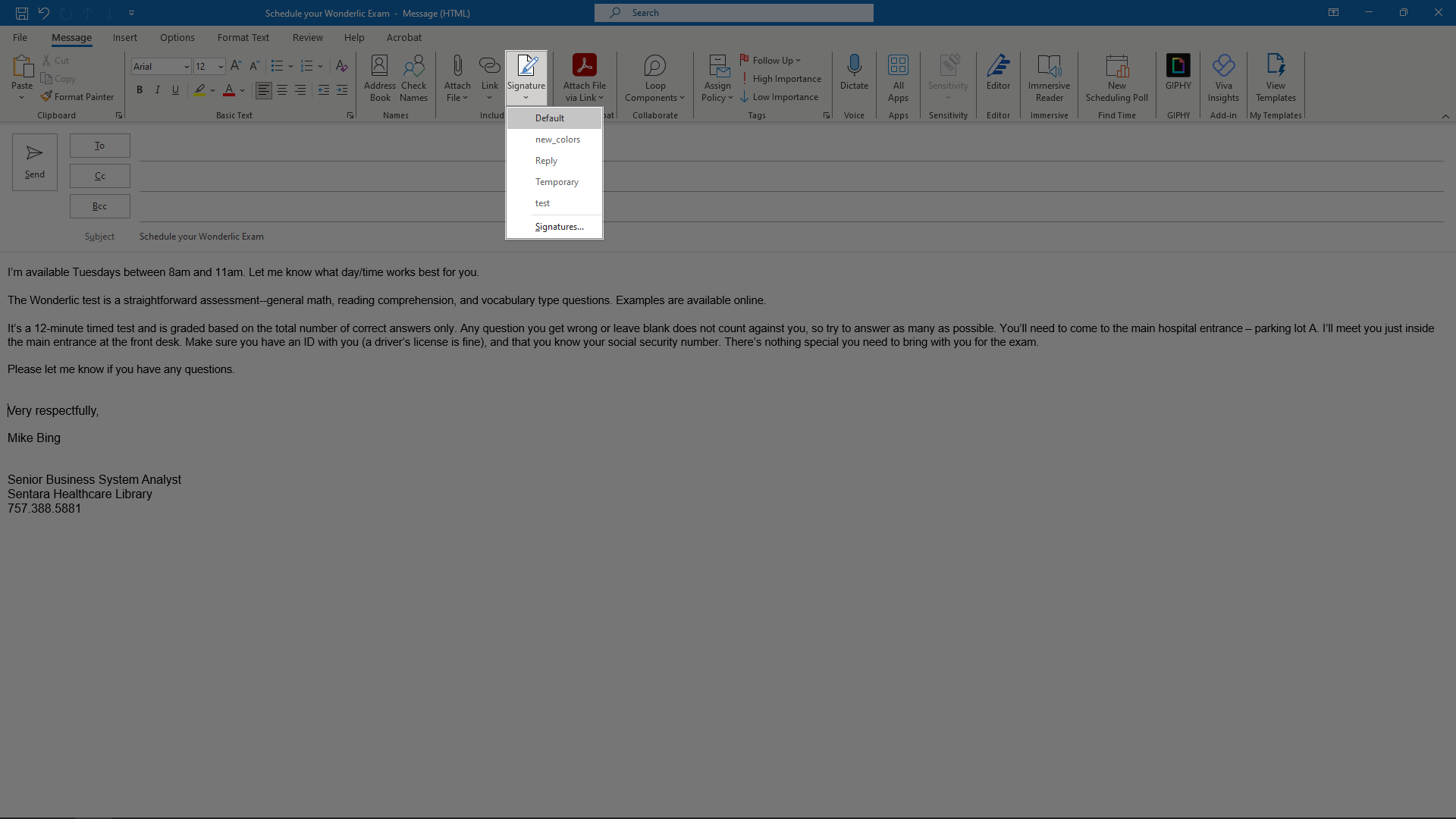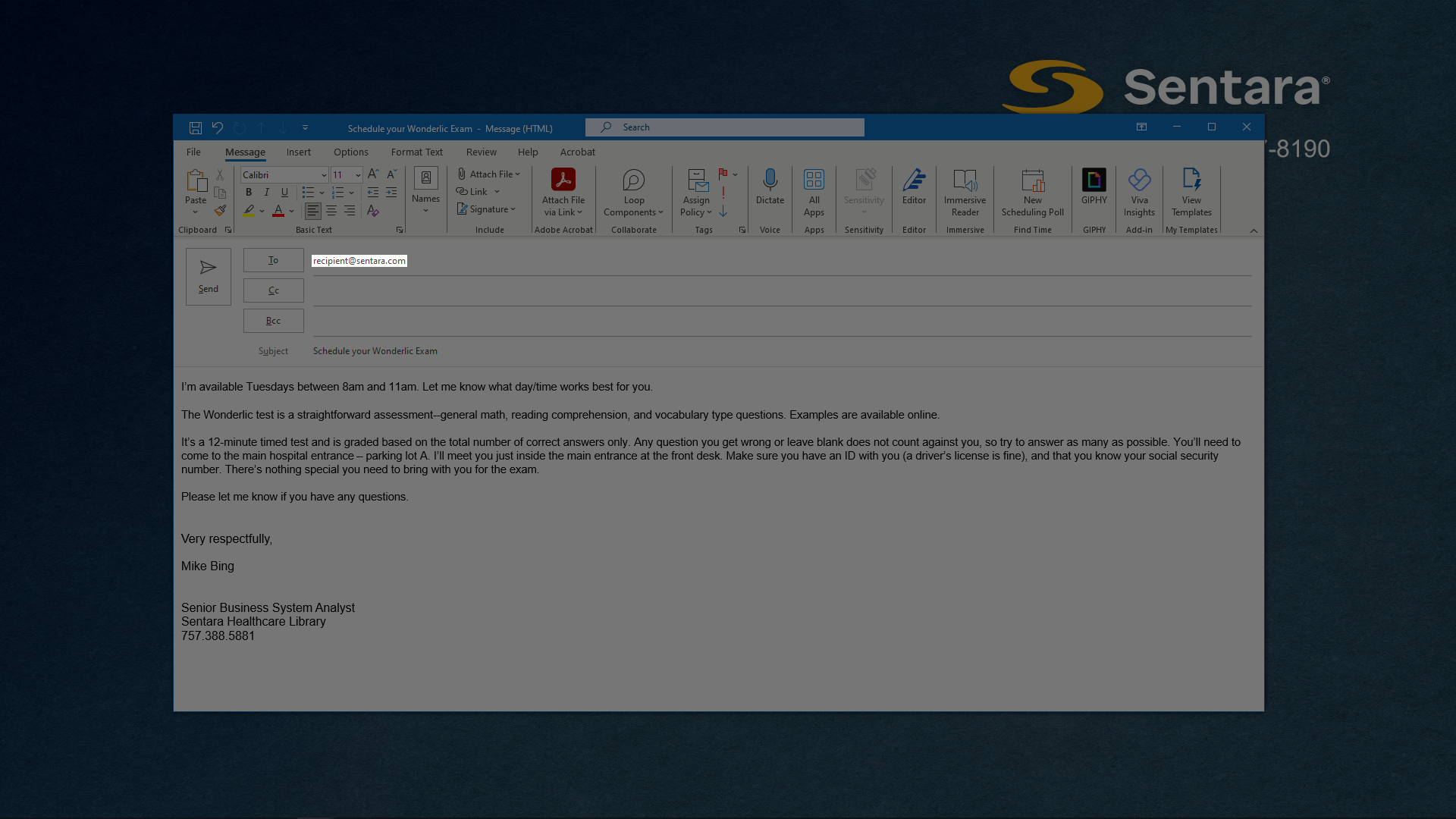Using Email Templates
The following is a quick starter's guide for utilizing the SLOTH email templates.
Necessary Application(s):
- Microsoft Edge or another browser
- Microsoft Outlook or another email application
Necessary Site(s):
- none beyond SLOTH
Time: <1 minute
- Select the template you wish to use.
- The pre-generated email should open in a new Outlook window (or in your default email client). (Show Image)
- If you are unfamiliar with the template being used, search for portions in ALL CAPS. These are the parts that need to be changed to personalize the email for the recipient. (Show Image)
- When you've made all of the changes needed to the body of the email, click in the white space below the text of the template. You should see the cursor blinking a couple lines below the last line of text. (Show Image)
- To add your signature, ensure you are in the Message ribbon. Then in the Include group, click Signature and then select the signature you use. (Show Image)
If your email window is full screen, it will look like this... (Show Image)
- Finally, enter the recipient's email address. I recommend saving this for last, because you cannot accidentally send an email prematurely if there is no recipient. (Show Image)
- Click Send