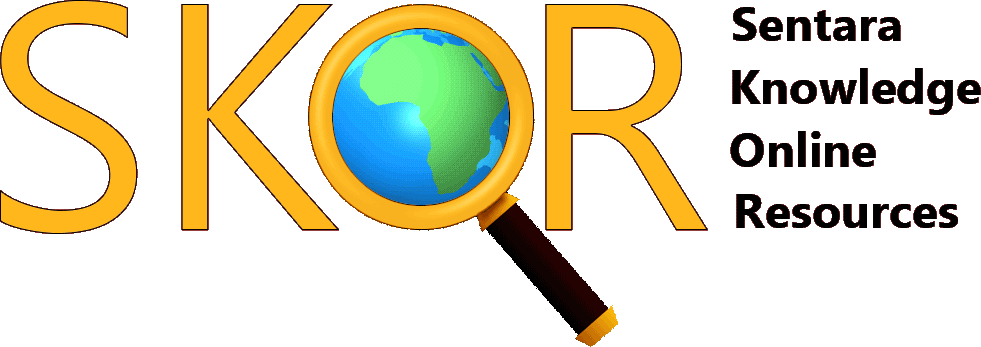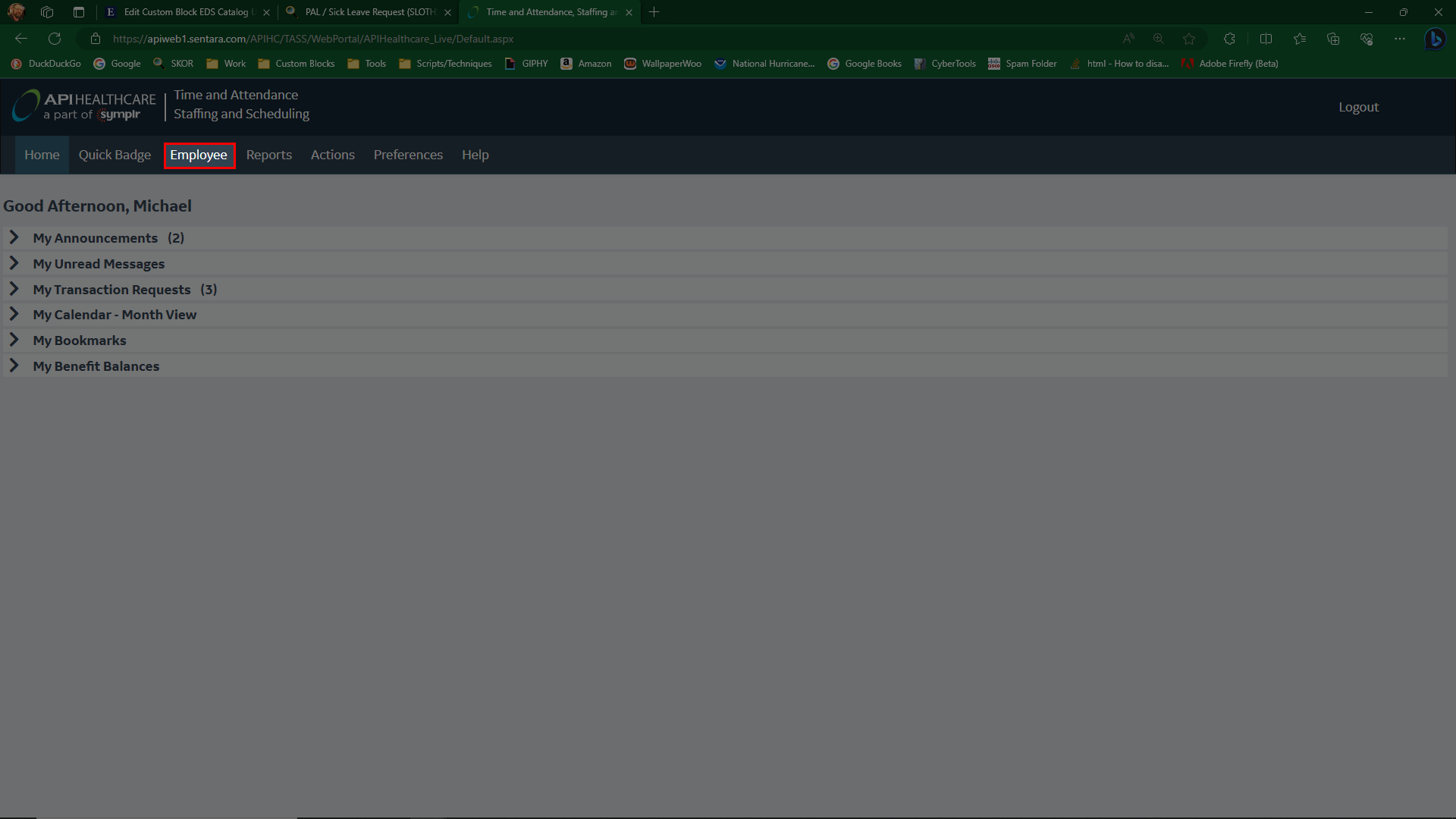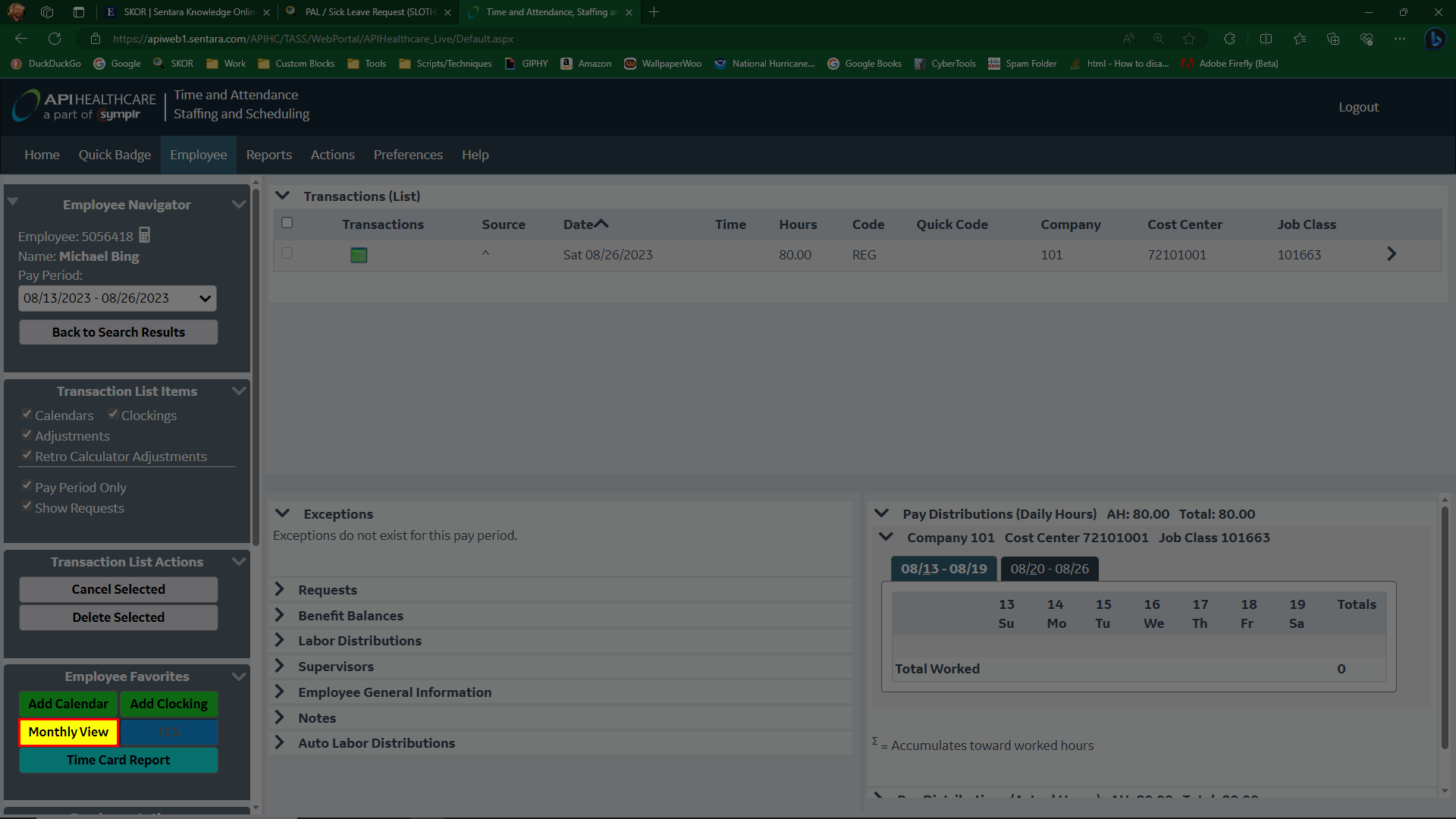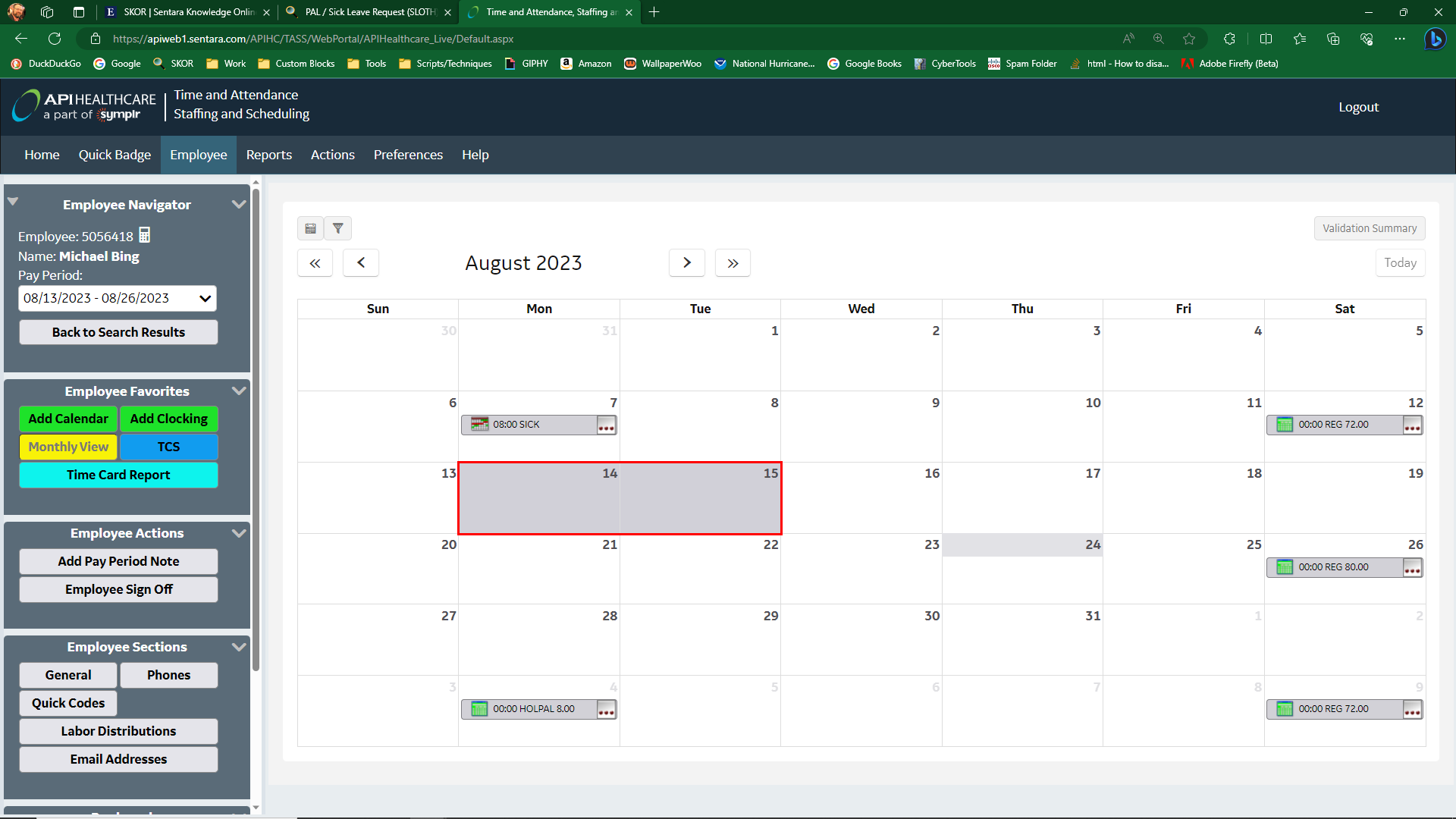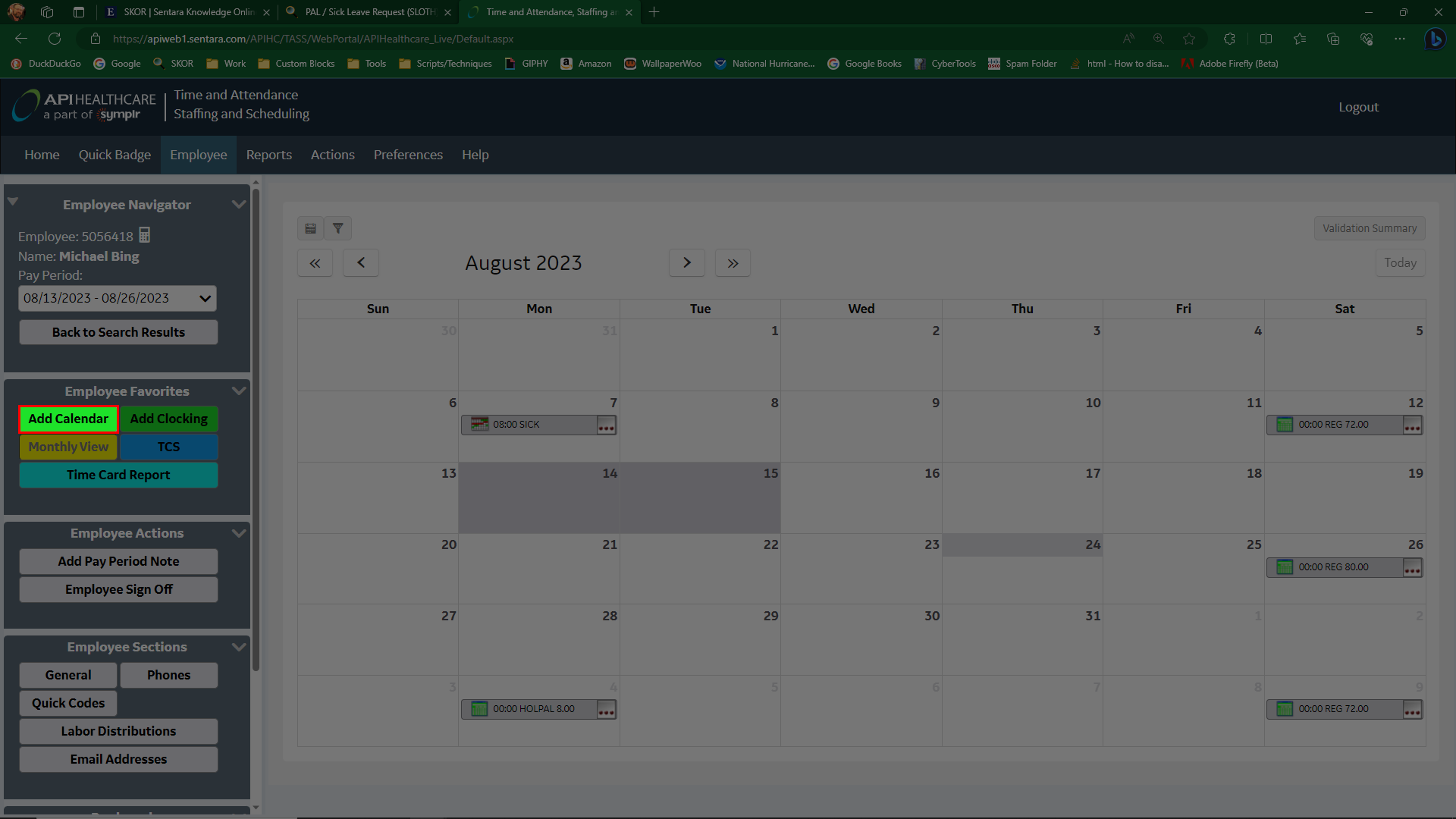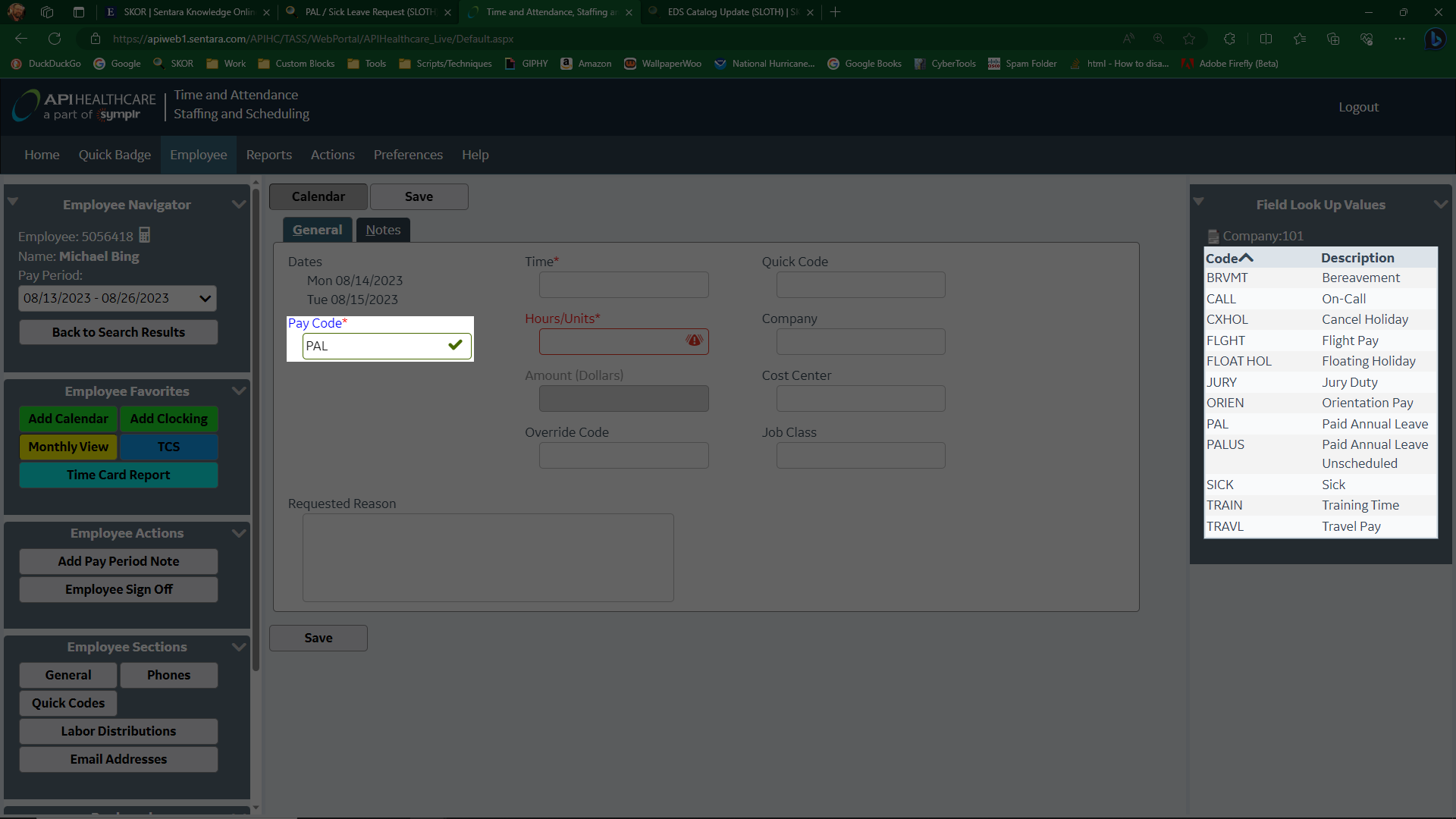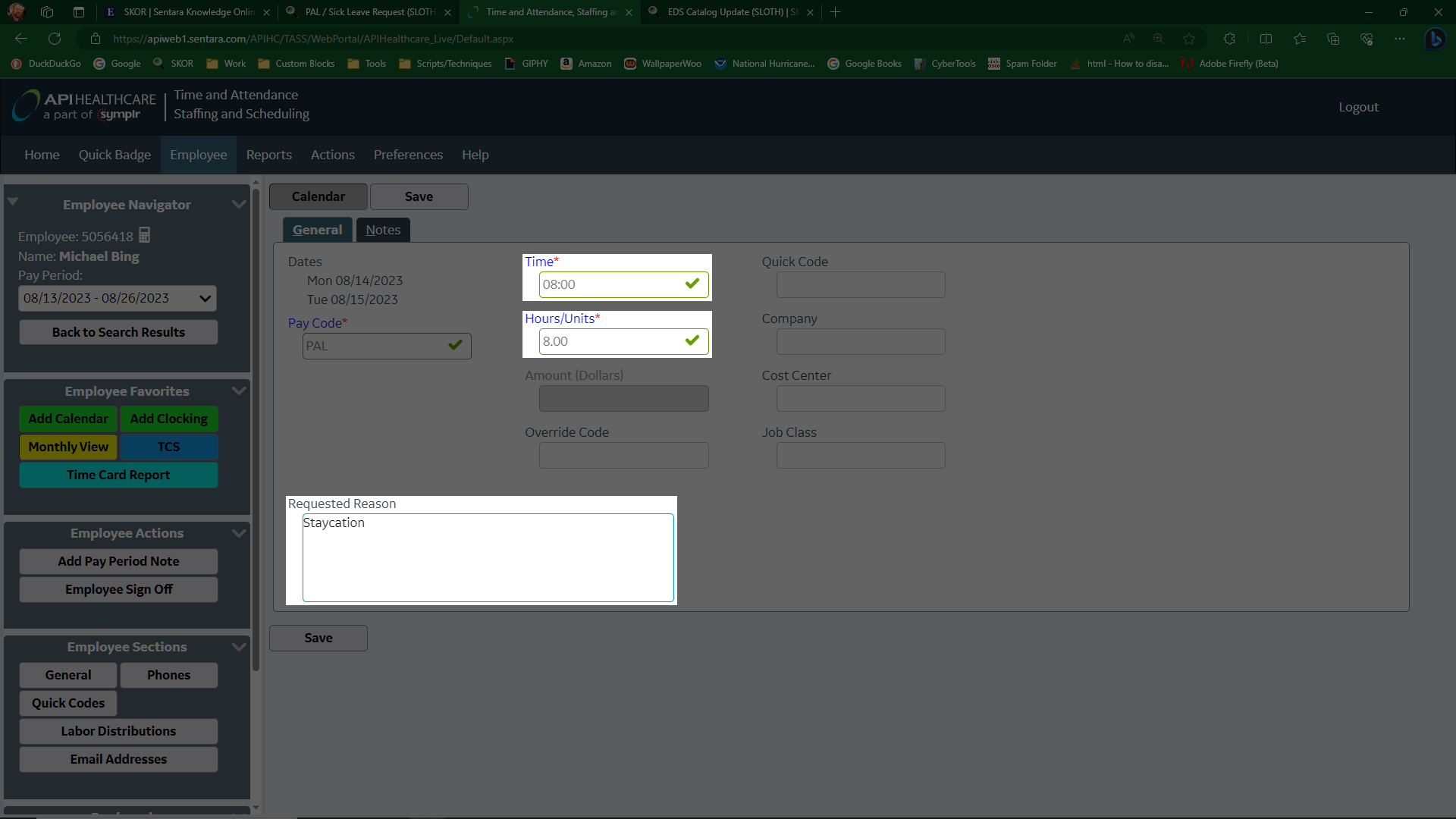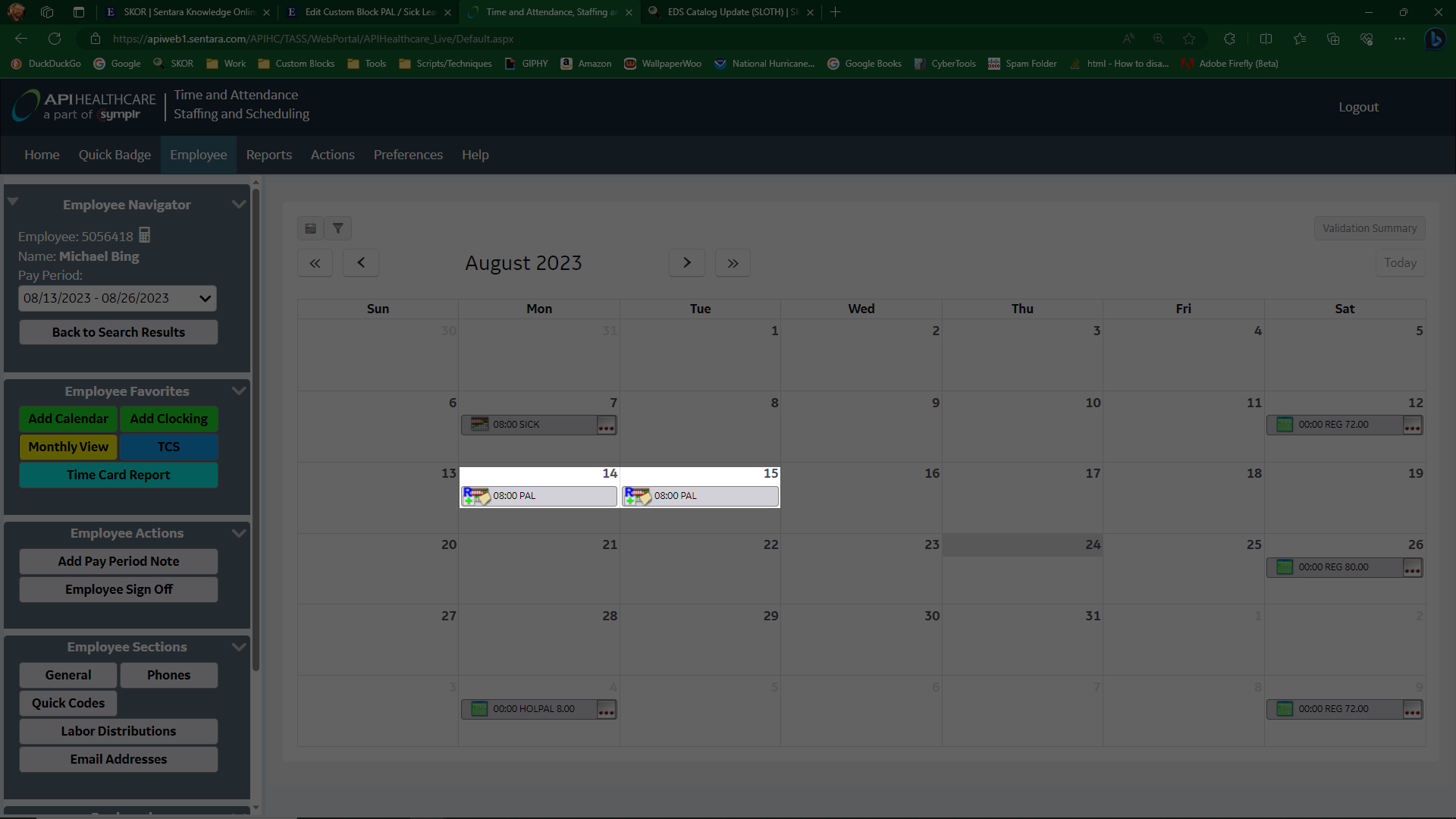PAL / Sick Leave Request
The following is the procedure for requesting Paid Annual Leave or time off due to illness.
Necessary Application(s):
- Microsoft Edge or another browser
Necessary Site(s):
- API Time and Attendance Portal
Time: 5 minutes
- Log into your profile in the API Time and Attendance Portal
- Click 'Employee' in the main menu (Show Image)
- If there is not a calendar visible, locate and click the yellow 'Monthly View' button on the left (Show Image)
- Click each day desired for leave. A selected day will appear as totally grayed out. If an incorrect day is selected by accident, clicking it again will deselect it. (Show Image)
- Click 'Add Calendar' (Show Image)
- Selecting the type of leave desired in the table on the right will auto-fill the 'Pay Code' block (Show Image)
- Enter the time you start your work day in the 'Time' blank, and the number of hours you work each day in the 'Hours/Units' field. The 'Requested Reason' blank is optional. (Show Image)
- Clicking 'Save' will take you back to the calendar where you will see your leave request (Show Image)
- You can now close the API Portal