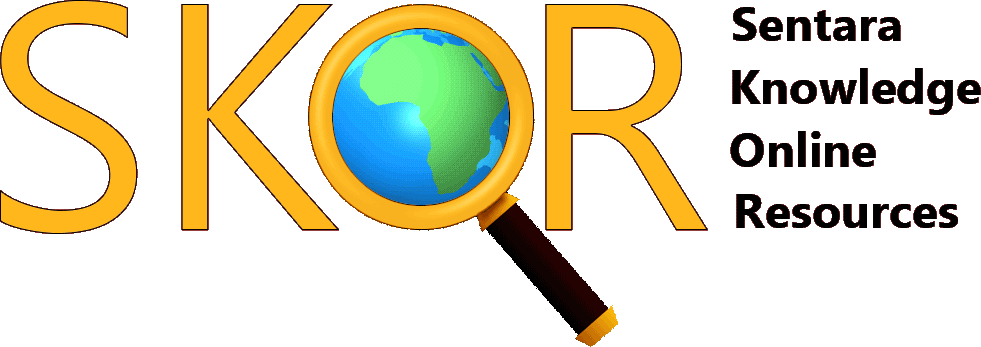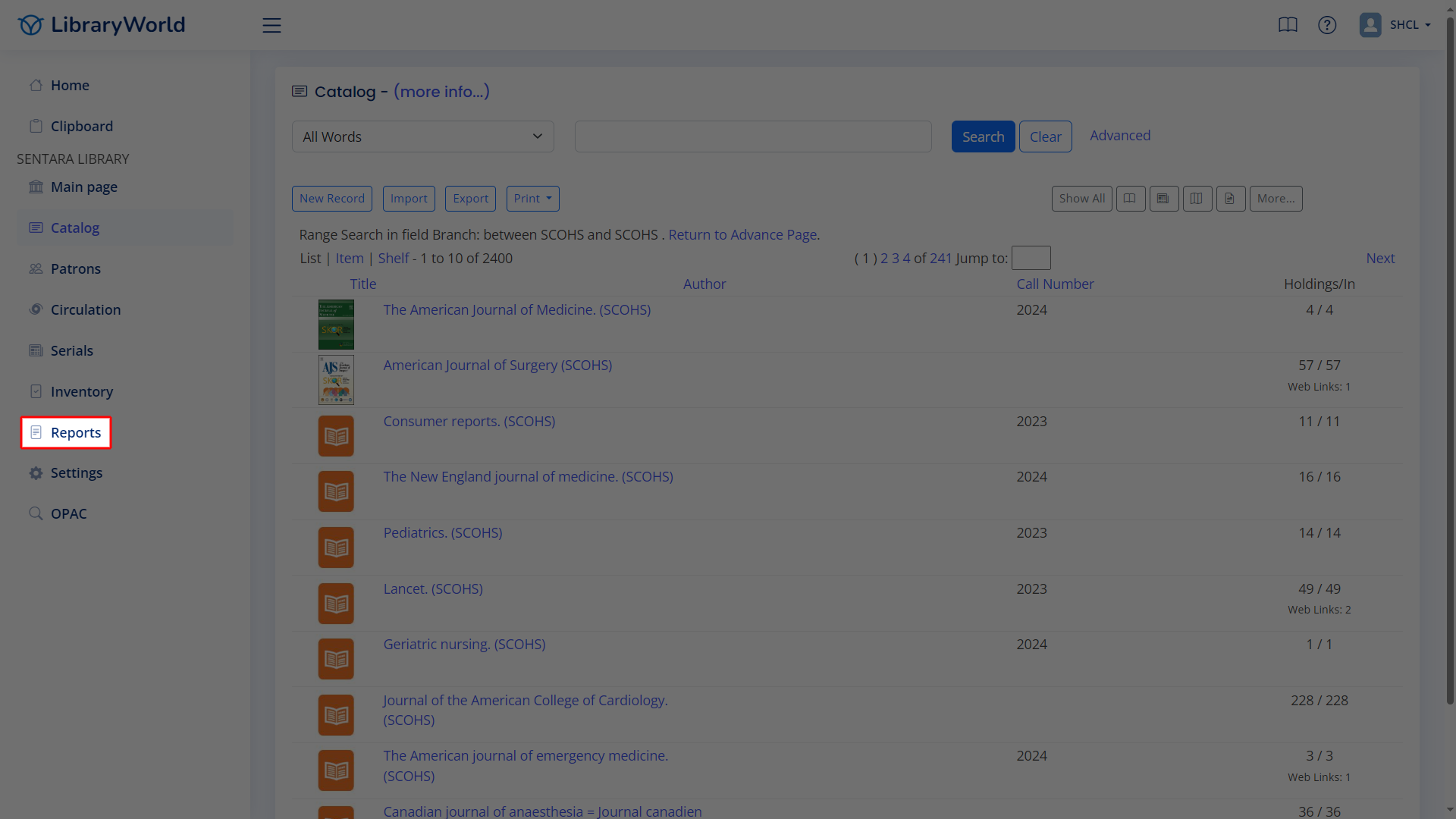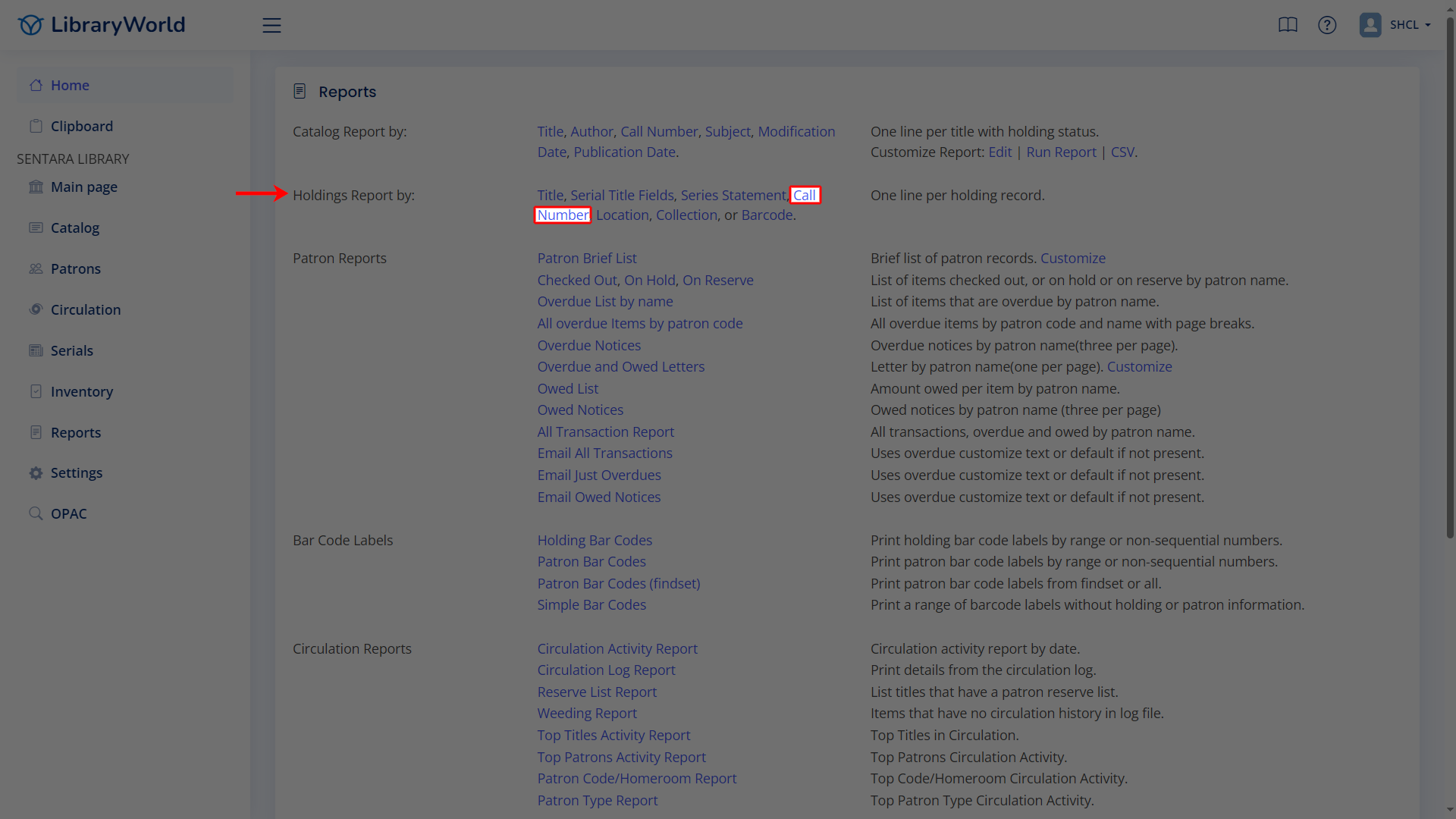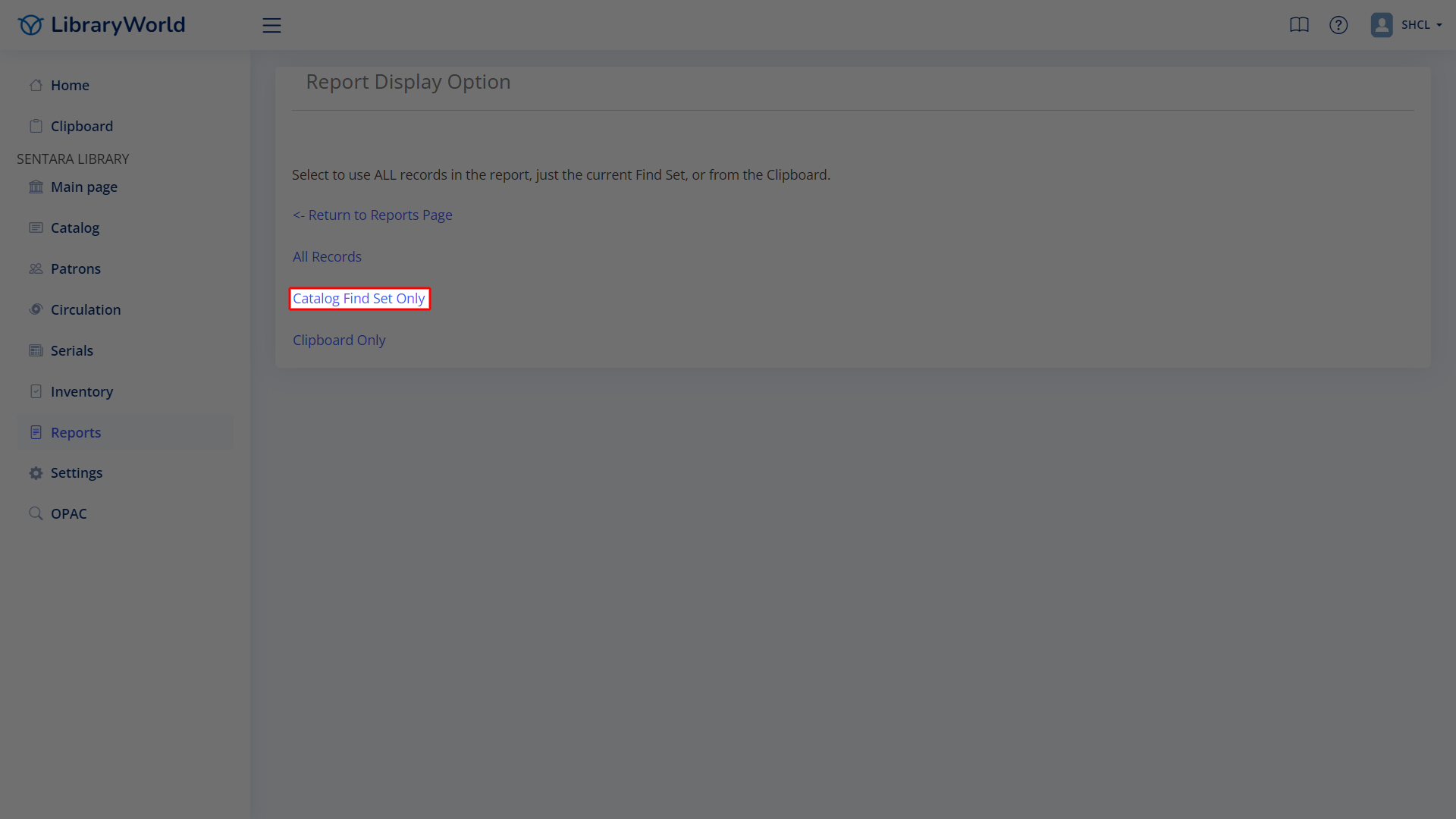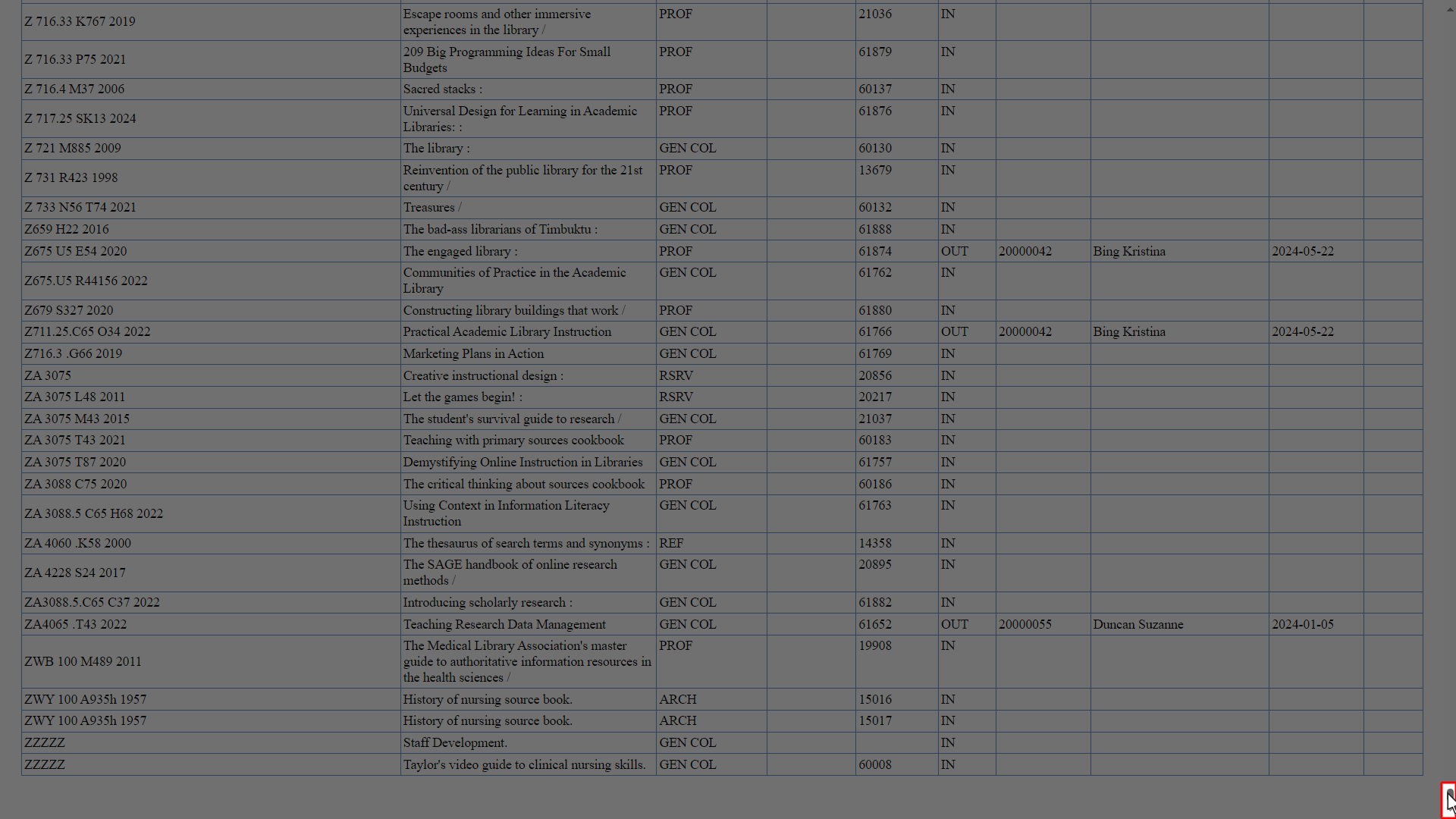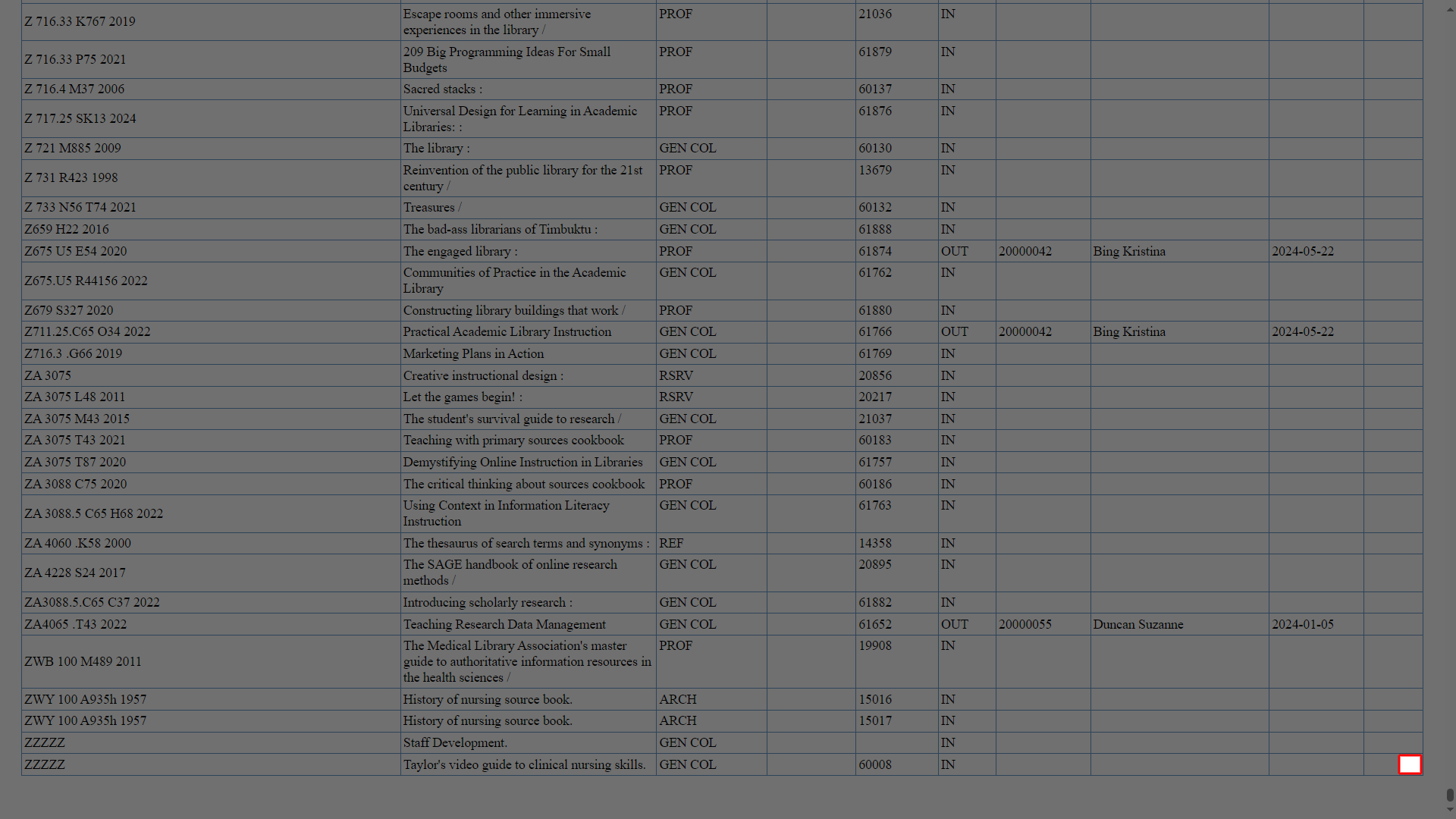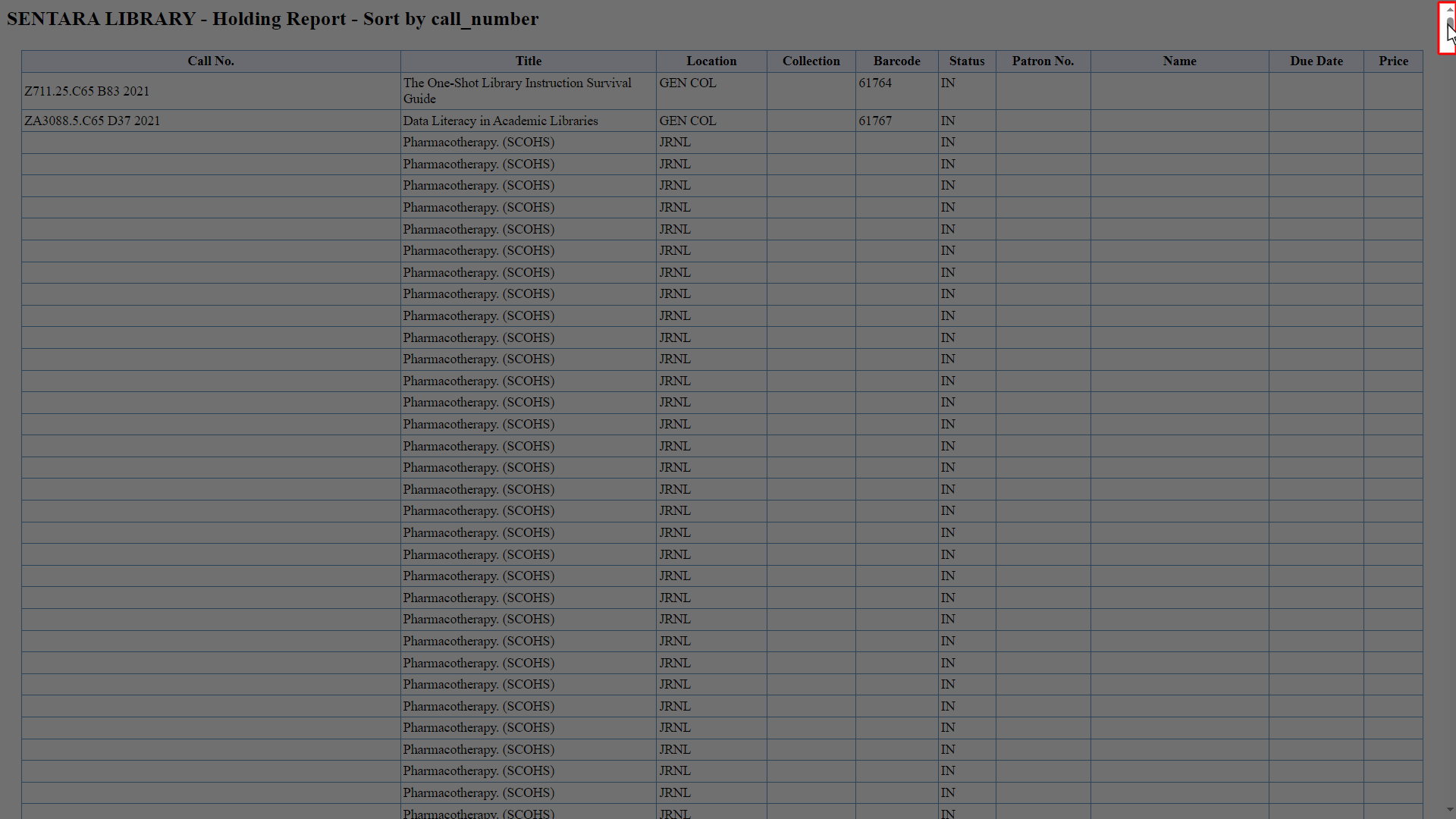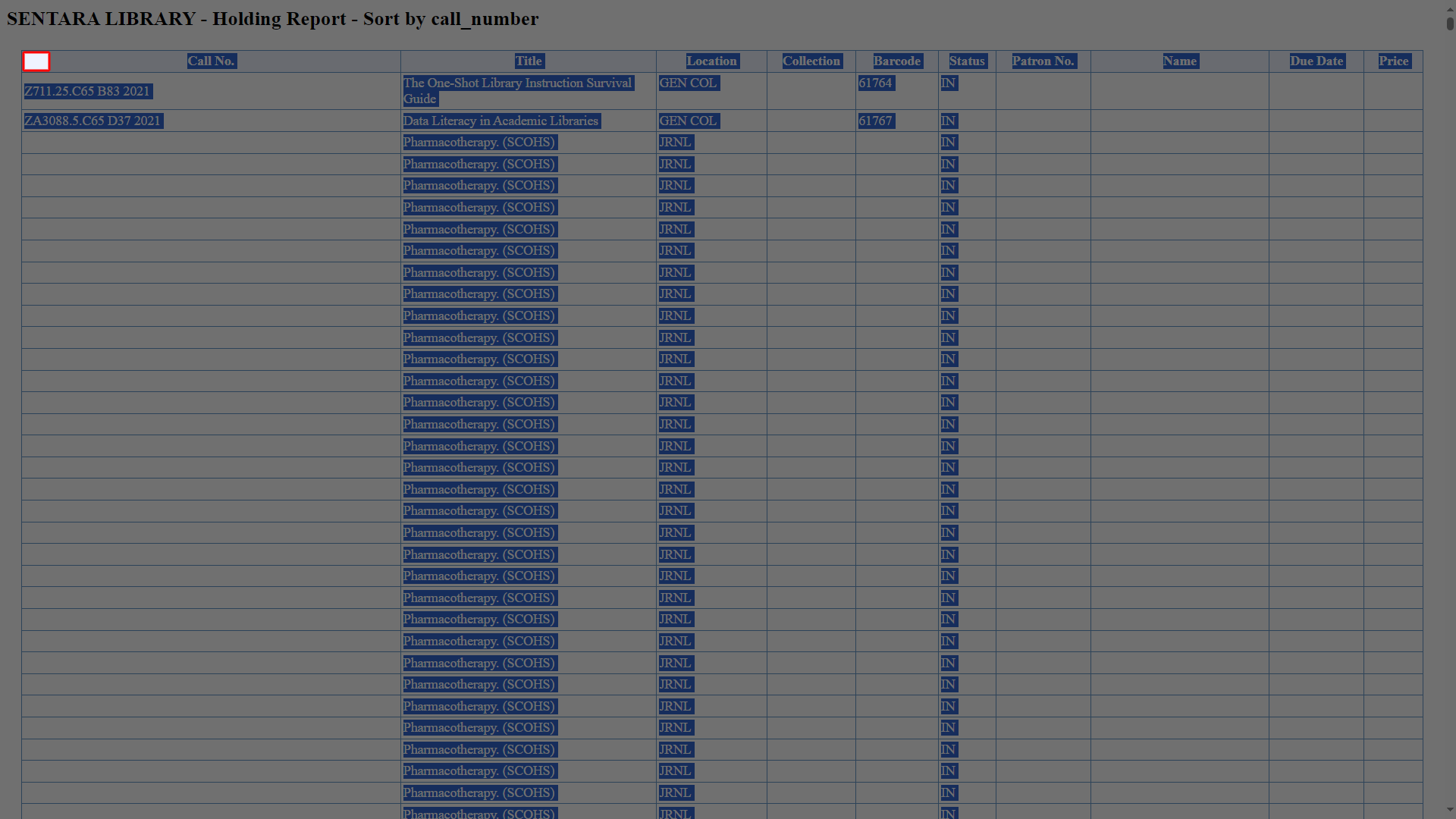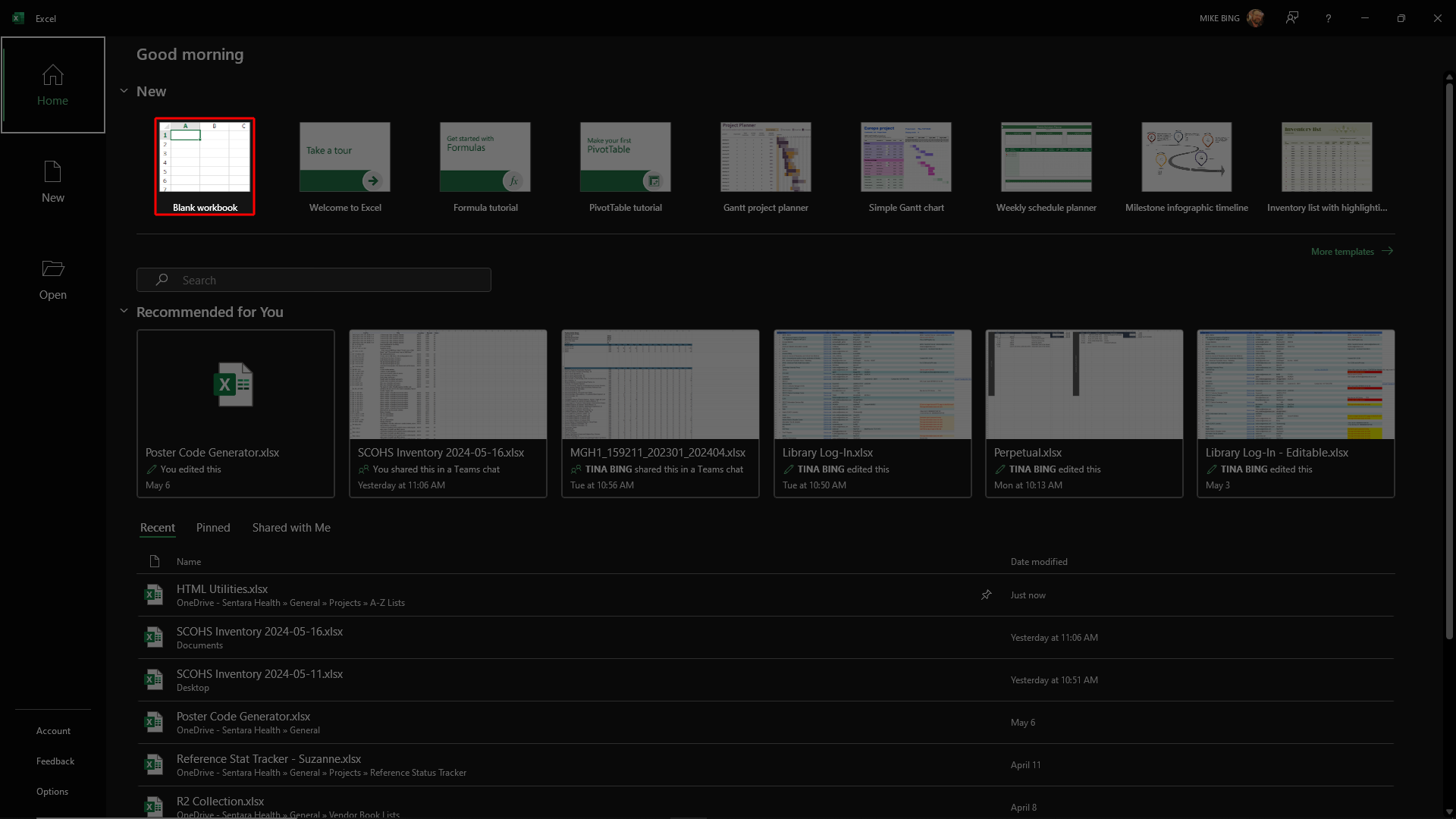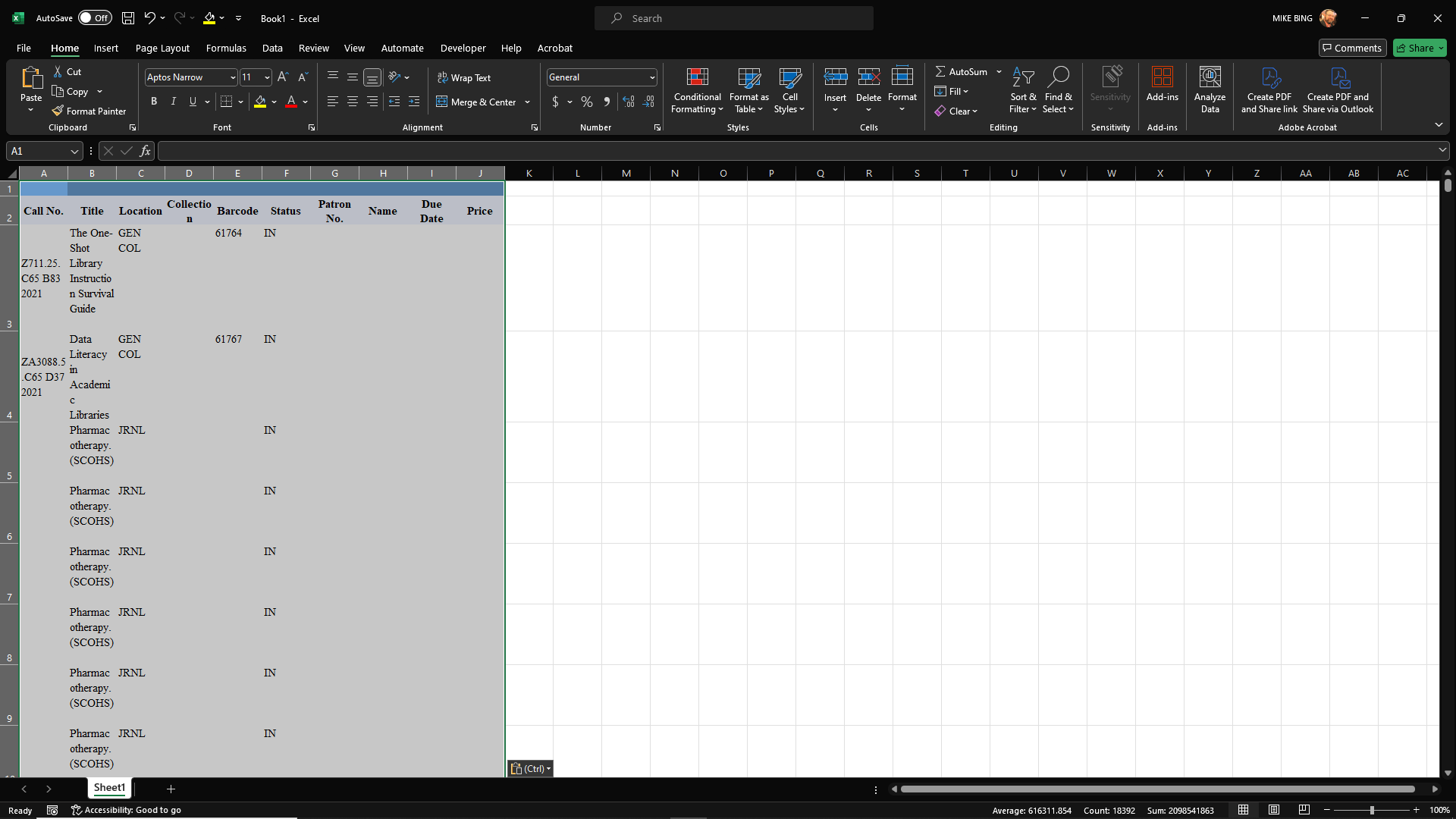Single-Site Inventory Report in LibraryWorld
Pulling the report is easy, as a payloaded hyperlink is provided for each library branch. Getting a manipulable inventory report is a bit more labor intensive, but still easy.
Necessary Applications:
- Microsoft Edge or another browser
- Microsoft Excel
Necessary Sites:
- LibraryWorld (admin)
Time: 5 minutes (internet speed and network/server loads can swing this one way or they other)
THESE STEPS WILL HELP YOU AUTOMATICALLY FILTER TO THE APPLICABLE RECORDS:
NOTE: When the new tab opens, close the new tab (not the browser) to return here
- NOTE: Again, when the new tab opens, close it to return here
Click here to activate the full library catalog
- Run a SCOHS Holdings Report or run a SRMH Holdings Report (do not close the new tab that opens)
- In the left pane, click Reports (Show Image)
- In the right pane, beside Holdings Report by:, click Call Number (Show Image)
- Click Catalog Find Set Only (the new tab may take a few moments to populate) (Show Image)
- Grab the vertical thumb (the little indicator on the scrollbar that shows where you are on the page), and drag it to the bottom of the page (Show Image)
- In the last cell of the last row, click inside the whitespace (if there is text in this cell, click inside the cell to the right of the text) (Show Image)
- Grab the vertical thumb again, and drag it to the top of the page (take care not to click on the webpage, just on the thumb) (Show Image)
- In the first cell of the header row, click inside the whitespace to the left of the text; this should highlight all of the text in the table as shown in the image (if the text does not highlight, go back to Step 7 and try again) (Show Image)
- Press Ctrl+C
- Open Microsoft Excel, and if prompted, select Blank workbook (Show Image)
- Ensure cell A1 is selected, and press Ctrl+V (Show Image)
You now have the inventory for the site you selected fully loaded in Excel. You can now save, sort, resize, hide/delete, and print data at will. Go forth and conquer.